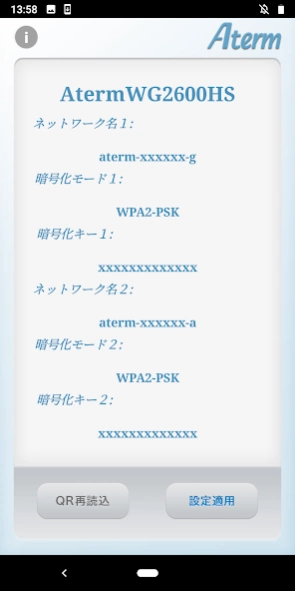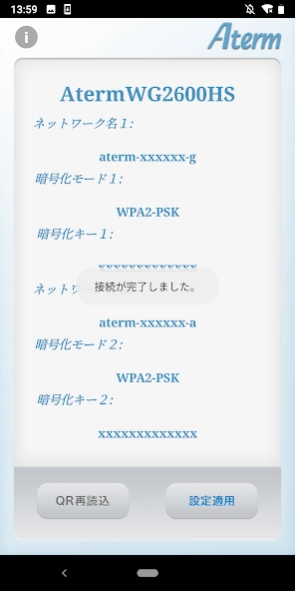AtermらくらくQRスタート for Android 2.0.16
Free Version
Publisher Description
AtermらくらくQRスタート for Android - You can connect setting and Aterm (Etamu) wireless LAN base unit by reading the QR code.
By reading the "Easy QR Start QR Code" attached to the product with the app, you can easily configure the Wi-Fi connection settings for the Aterm series base unit.
"Rakuraku QR Start QR Code" encrypts the network name (SSID) and encryption key (password) information, making it not only easy to operate but also security-friendly.
For Aterm products that support the "Rakuraku QR Start 2" function, Wi-Fi connection and Internet connection settings can be configured using the app.
[Compatible versions]
・Android 4.4 or higher (available on smartphones and tablets that are compatible with Google Play and support camera functions)
*Not compatible with Android 13 or later. Please configure the Wi-Fi connection settings manually.
For detailed supported versions, please check AtermStation (https://www.aterm.jp/product/atermstation/special/rakuraku_qr/index.html).
[Connection confirmation model]
Connection confirmation Please check AtermStation (https://www.aterm.jp/product/atermstation/special/rakuraku_qr/page3.html) for smartphones/tablets and Aterm series compatible models.
【Notes】
・The attachment location of the "Easy QR Start QR Code" used for reading differs depending on the product. Please check the attached location in the instruction manual of each product.
- QR codes may not be recognized with cameras that do not have an autofocus function or with low resolution.
- When using the enlarged display function of a smartphone or tablet, the QR code reading frame on the camera view screen may be offset from the center of the screen. Please return to normal display and run this application again.
・If you have difficulty reading the QR code with your device's camera, please try the following.
- Adjust the camera position so that it is perpendicular to the QR code.
- Adjust so that ceiling lights, etc. do not reflect on the QR code when reading.
- Perform reading in a bright place. (Avoid places that are too bright such as direct sunlight)
- Aterm's SSID and encryption key can be set with their initial values. It cannot be set if it has been changed from the initial value.
・Please make sure that the firmware of the Aterm you are connecting to is up to date. If it is not the latest version, please update.
-Cannot be set when the product is operating in slave mode or repeater mode.
・If you cannot recognize the QR code or download the application, please manually configure the Wi-Fi settings from your smartphone or tablet. Please see the Aterm manual for detailed settings.
○ “Rakuraku QR Start 2” only
- If you are using PPPoE router mode, you will need to enter your ID/password.
- When configuring PPPoE settings in the Internet connection settings, it may take approximately 10 minutes to complete all settings.
- If an IP address conflict is detected when setting up the Internet connection, the setting may fail. In that case, please configure the settings on the Aterm web settings screen.
- If the settings have been changed, please review the settings information. Or initialize Aterm to restore factory settings and run the app again.
- Settings may fail in environments where other access points that have already been connected are nearby. In that case, turn off the power to the access points other than the Aterm you want to configure.
- Internet connection settings cannot be configured correctly in bridge mode, access point mode, or multiple router connections (Wi-Fi settings can be configured).
・If the Wi-Fi connection is not completed after restarting the router, you will not be able to set up the Internet connection on your smartphone. (Wi-Fi connection settings can be made)
・When making inquiries by email, please set your email filter settings so that "support@aterm.jp.nec.com" can be received. Please also note that we may not be able to respond to inquiries other than this app.
*QR code is a registered trademark of Denso Wave Co., Ltd.
*This product includes software developed by the OpenSSL project to use the OpenSSL toolkit.
About AtermらくらくQRスタート for Android
AtermらくらくQRスタート for Android is a free app for Android published in the System Maintenance list of apps, part of System Utilities.
The company that develops AtermらくらくQRスタート for Android is NEC Platforms, Ltd.. The latest version released by its developer is 2.0.16.
To install AtermらくらくQRスタート for Android on your Android device, just click the green Continue To App button above to start the installation process. The app is listed on our website since 2020-01-28 and was downloaded 1 times. We have already checked if the download link is safe, however for your own protection we recommend that you scan the downloaded app with your antivirus. Your antivirus may detect the AtermらくらくQRスタート for Android as malware as malware if the download link to com.nec.android.rakuraku is broken.
How to install AtermらくらくQRスタート for Android on your Android device:
- Click on the Continue To App button on our website. This will redirect you to Google Play.
- Once the AtermらくらくQRスタート for Android is shown in the Google Play listing of your Android device, you can start its download and installation. Tap on the Install button located below the search bar and to the right of the app icon.
- A pop-up window with the permissions required by AtermらくらくQRスタート for Android will be shown. Click on Accept to continue the process.
- AtermらくらくQRスタート for Android will be downloaded onto your device, displaying a progress. Once the download completes, the installation will start and you'll get a notification after the installation is finished.